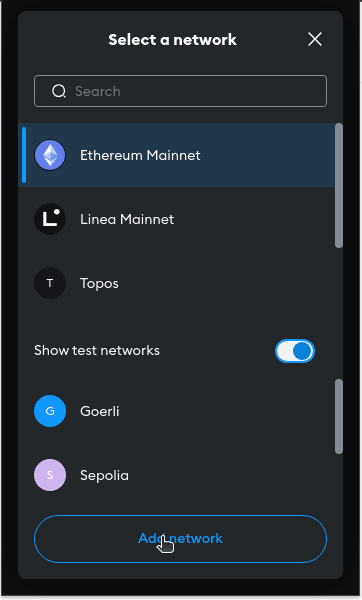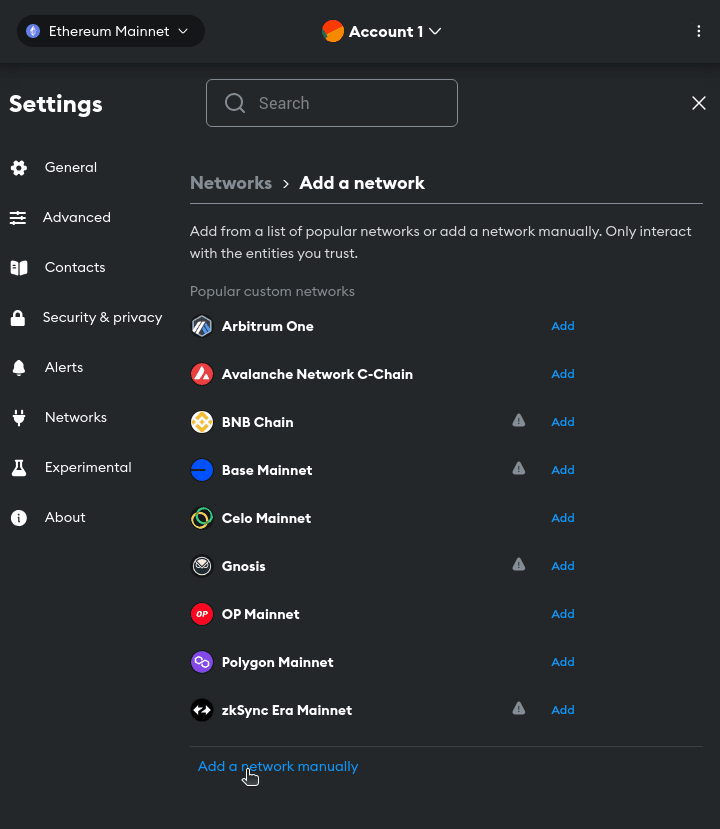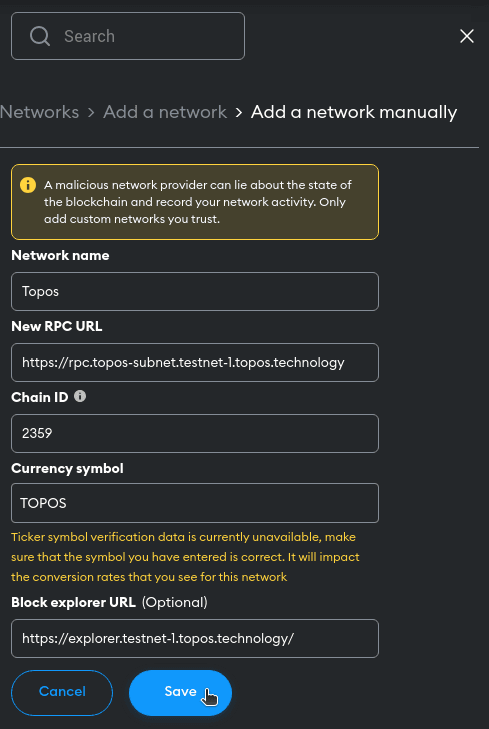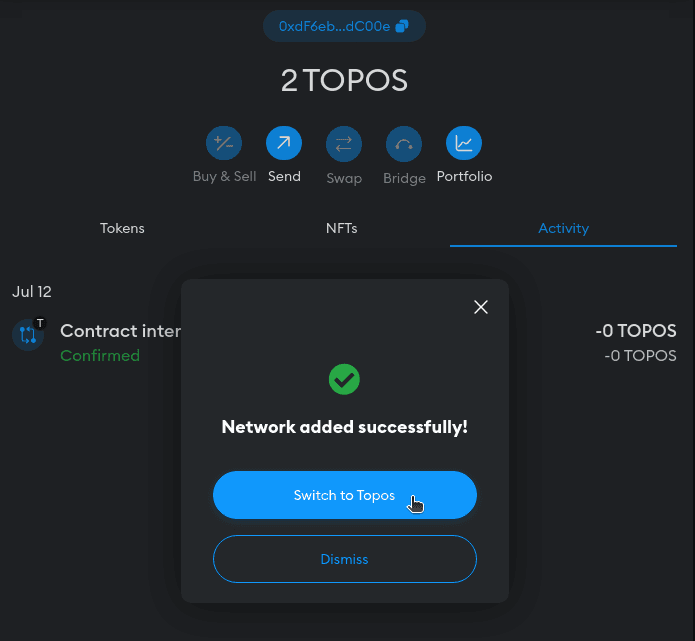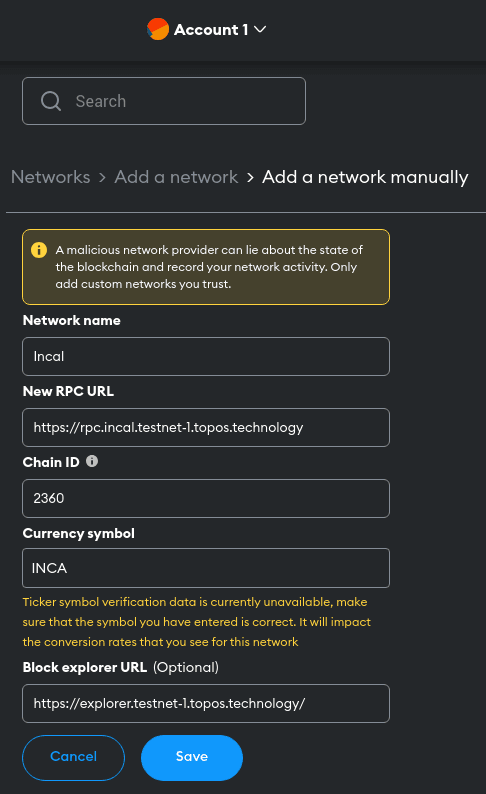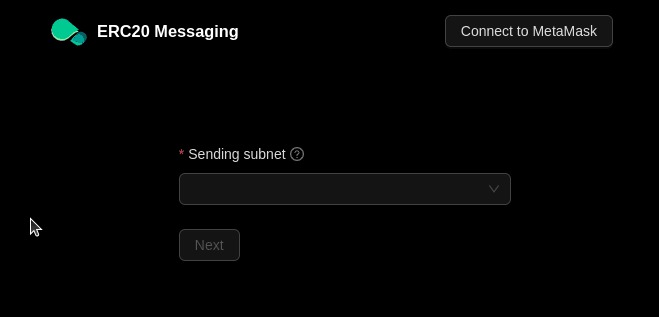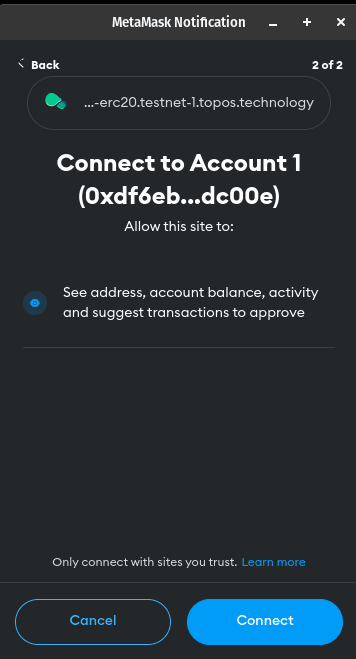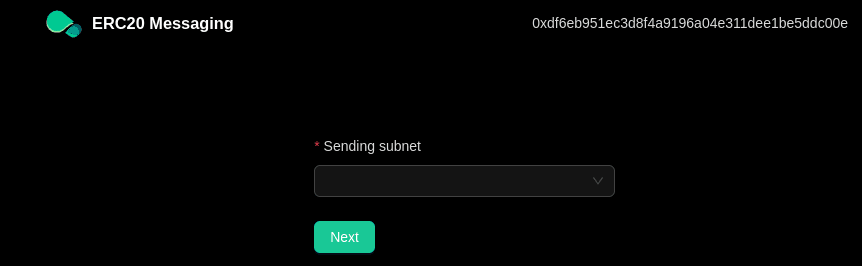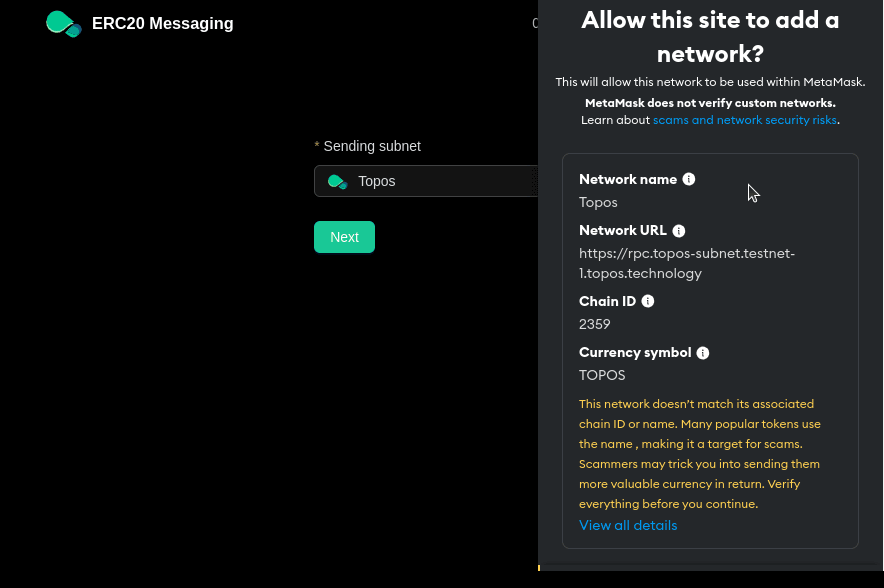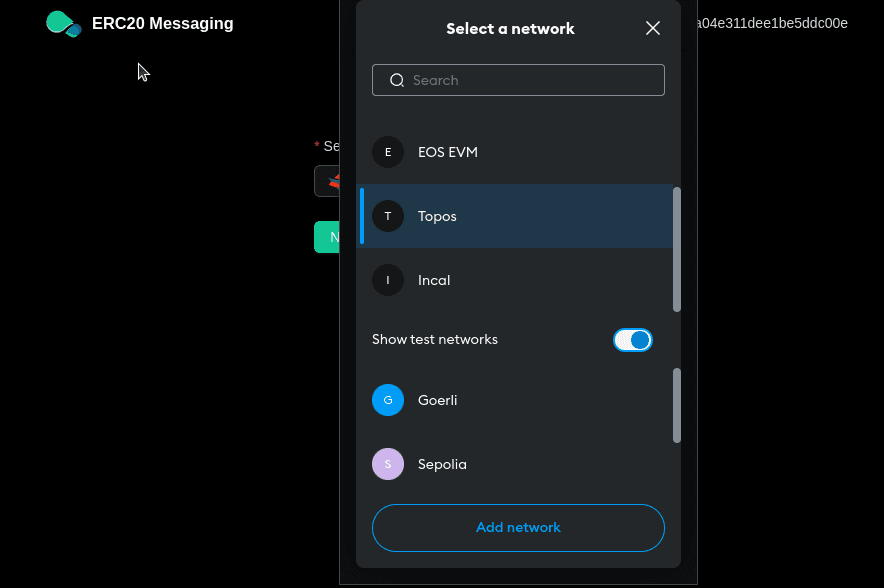Add Topos and Incal to Metamask
In order to work with the Topos Testnet, you need to tell your wallet about the subnets. We currently recommend MetaMask as the wallet of choice for the Topos Testnet. If you do not already have it installed, please download and install it.
This document will walk you through two different approaches for completing this. The most educational approach is to manually add the subnets to your MetaMask wallet. However, if you prefer, you can follow the procedure to automatically add the subnets to your wallet using the ERC20 Messaging App.
Add Topos and Incal to MetaMask Manually
Adding the networks to your MetaMask wallet manually is a useful exercise if you are new to MetaMask and web3 development, as it allows you to better understand the data that underlies the process.
Add Topos to Metamask
Add Incal to Metamask
To add Incal to Metamask, you will need to repeat the process above, but with the following information:
- Network Name: Incal
- New RPC URL: https://rpc.incal.testnet-1.topos.technology
- Chain ID: 2360
- Currency Symbol: INCA
- Block Explorer URL: https://explorer.testnet-1.topos.technology
Alternative Method -- Leverage the ERC20 Messaging App
As an alternative approach, you can use the ERC20 Messaging App to add the Topos and Incal subnets to your MetaMask wallet.
Wrapping Up
At this point, you should have both the Topos and the Incal subnets added to your MetaMask wallet. You will probably need to request tokens from the Topos Faucet in order to continue learning and experimenting. You can follow the instructions in our How to use the Faucet to get Testnet Tokens guide to do this.